December 3, 2020
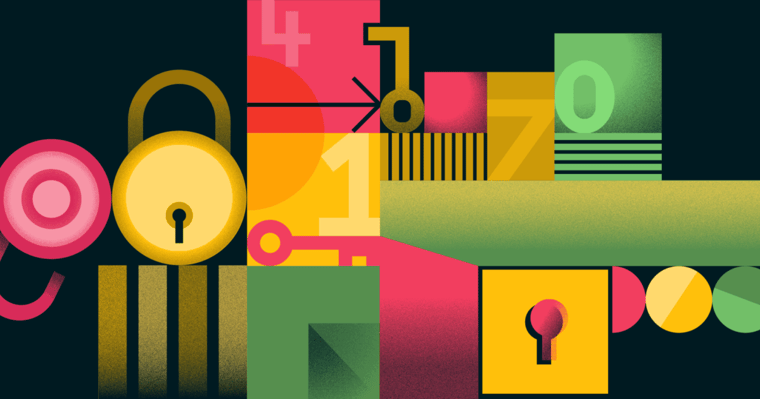
State of Proposals 2025 Report
We’ve dug deep into our data and extracted the information that sales and marketing leaders can use to make their proposals better and boost their business.
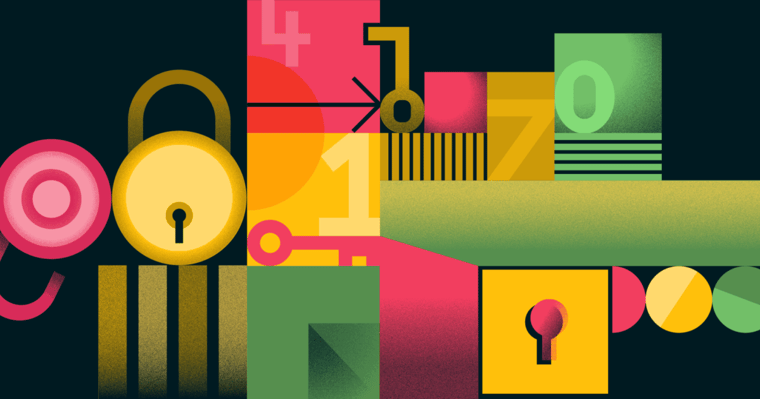
Sales reps rearranging even the smallest design elements in your proposals and templates can cause huge headaches. Here’s how securing your images, backgrounds, text boxes and more helps you stay in control of your branding and layout.
You may have heard this one before: The marketing team spends hours designing professional-looking templates with each element perfectly aligned. Then a sales rep comes in hot trying to get a customized proposal out the door. One false mouse move and….
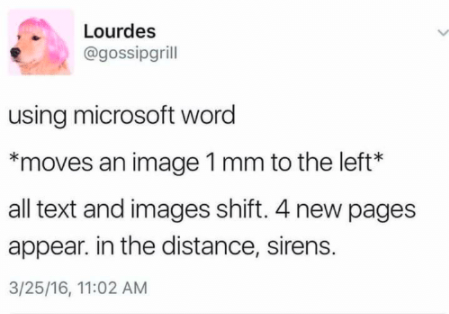
Now the proposal design is wonky, your branding is off, and a text box from page three has somehow gone missing.
No need to call the brand police. Your Proposify proposals now have a new level of security detail with the Locking & Selecting Elements feature. This editor feature helps you put all your template design details on lockdown.
You keep control, reining in unintentional edits and preventing messy mishaps. That means anyone on your team can create a custom proposal without the worry that their changes will inadvertently cause design chaos.
Here’s how easy it is.
You can secure any design element—including images, colour blocks and shapes, and text boxes—within the proposal template by simply selecting it and locking it in place using the padlock icon.
When this icon is activated and shows as a locked padlock, that means the asset is on full lockdown. This prevents the element from being deleted, repositioned, duplicated, or edited.
So how do you know if an element is locked or unlocked? And what happens when you want to work with locked and unlocked elements that have been layered on top of each other?
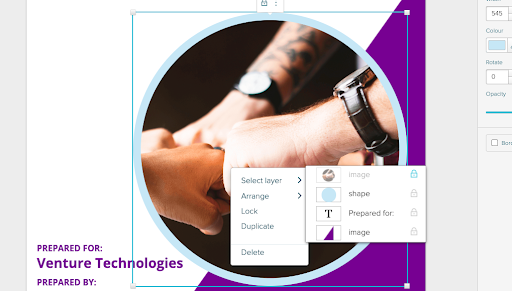
Right-click on any element to see any layered elements behind it. This allows you to quickly and easily select the one you want to work with. No more hard-to-find hidden assets or accidentally selecting and rearranging the wrong ones.

Want to see the Locking and Selecting Elements feature in action? Check out this quick video my fellow Proposi-peep Allan made for you:
The keys to a good proposal template are professional design and ease of use. With our new Locking and Selecting Elements feature, you have the confidence of knowing your perfect mix of branding, content, and design elements will stay locked in place as your sales team keeps locking in deals with quick, customized proposals.
BasicStart free trial |
TeamStart free trial |
BusinessBook a demo |
|
|---|---|---|---|
Brand customization |
|||
|
Unlimited templates
All accounts allow unlimited templates. |
|||
|
Content library
Create and share templates, sections, and images that can be pulled into documents. |
|||
|
Embed images & videos
Images can be uploaded directly, videos can be embedded from external sources like YouTube, Vidyard, and Wistia |
|||
|
Custom domain
You can map your domain so prospects visit something like proposals.yourdomain.com and don't see "proposify" in the URL |
|||
Content authoring |
Basic | Team | Business |
|
Online signatures
All plans allow you to get documents legally e-signed |
|||
|
Interactive quoting
Allow prospects to alter the quantity or optional add-ons |
|||
|
Client input forms
Capture information from prospects by adding form inputs to your documents. |
|||
|
Document Sends
You can create unlimited documents but some plans limit how many you can send per month. |
5 sends / mo |
Unlimited |
Unlimited |
|
Collaborator seats
Collaborators are users who only have access to specific proposals, and can edit or approve, but not create or send. |
1 collab seat included |
3 collab seats included |
5 collab seats included |
Visibility |
Basic | Team | Business |
|
Notifications & metrics
Get notified by email and see when prospects are viewing your document. |
|||
|
PDF export
Generate a PDF from any document that matches the digital version. |
|||
|
Reports
Get a full exportable table of all your documents with filtering. |
|||
Integrations & API |
Basic | Team | Business |
|
Payments
Connect your Stripe account and get paid in full or partially when your proposal gets signed. |
|||
|
Integrations
Integrate with popular CRMs, invoicing, and project management tools. |
|||
|
Automations
Set up automations using pre-built connectors or customize using the workflow builder |
|||
|
Single sign-on (SSO)
Our SSO works with identity providers like Salesforce, Okta, and Azure |
|||
|
Salesforce integration
Use our managed package and optionally SSO so reps work right within Salesforce |
$9/user/mo |
||
|
Aspire integration
Import contacts and field data from Aspire into documents in Proposify |
$9/user/mo |
||
Process & control |
Basic | Team | Business |
|
Custom fields & variables
Create your own fields you can use internally that get replaced in custom variables within a document. |
|||
|
Auto reminders
You can automatically remind prospects who haven't yet opened your document in daily intervals. |
|||
|
Roles & permissions
Lock down what users can and can't do by role. Pages and individual page elements can be locked. |
|||
|
Approval workflows
Create conditions that if met will trigger an approval from a manager (by deal size and discount size). |
|||
|
Workspaces
Great for multi-unit businesses like franchises. Enables businesses to have completely separate instances that admins can manage. |
|||
|
API Access
Integrate with external systems, or enhance customization, our API provides the tools you need to succeed. |
|||
Customer Success |
Basic | Team | Business |
|
Email & chat support
Our team is here to provide their fabulous support Monday - Thursday 8 AM - 8 PM EST and on Fridays 8 AM - 4 PM EST. |
|||
|
Phone & Zoom support
Sometimes the written word isn't enough and our team will hop on a call to show you how to accomplish something in Proposify. |
|||
|
Success manager
Your own dedicated CSM who will onboard you and meet with you periodically to ensure you're getting maximum value from Proposify. |
|||
|
Premium integration support
Our team of experts can perform advanced troubleshooting and even set up zaps and automations to get the job done. |
|||
|
Custom template design
Our in-house designers will design an on-brand, professional proposal template to your satisfaction. |
Learn more | Learn more | Learn more |