How to Create an Electronic Signature & E-sign Your Documents
Published: July 5, 2023Updated: December 20, 2024
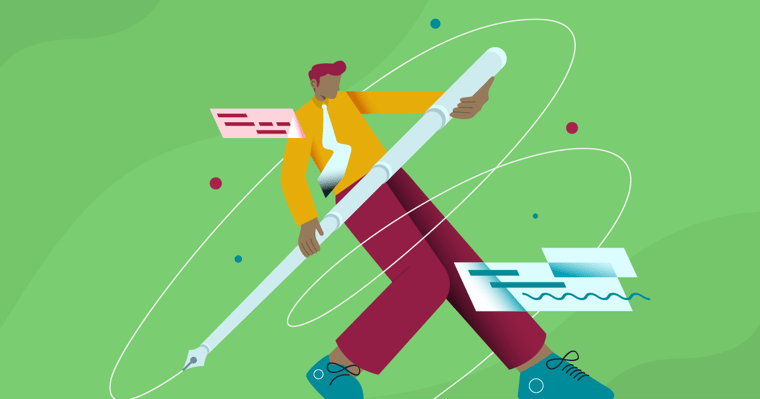
In theory, e-signatures should be quick and easy.
But if you’re the one sending the documents, then you need to do all of the setup work. (And that’s where things get complicated.)
If you need to add an electronic signature to a document, you’re in the right place.
In this guide, we’ll show you how to collect e-signatures on your proposals, PDFs, Google Docs, and Microsoft Word documents.
We cover a variety of e-signing methods so you can choose the right one for your use case and make sure your legal bases are covered.
What is an electronic signature?
An electronic signature, often abbreviated as e-signature, is a method of signing documents or validating transactions in a digital format. Scanned images, digital drawings, click-to-sign, typed initials, and typed names are all formats of electronic signatures.
The benefits of electronic signatures
E-signatures offer a lot of benefits when compared to ink signatures. In today’s digital world, ink signatures are very inconvenient.
But e-signatures tick all of these boxes:
-
Faster and easier - It’s much easier to get something e-signed. You don’t have to fuss with printers or fax machines.
-
Environmentally friendly - Electronic signatures are also more sustainable because they don’t waste reams of paper.
-
Location-independent - Across every industry, more and more processes are moving online. This allows people to live and work from anywhere. Electronic signatures can be signed remotely so that people don’t need to be in the same place.
-
Secure and compliant - For the most part, electronic signatures are just as legally valid as ink signatures. More on that below.
Are e-signatures legally binding?
Most countries have enacted laws that recognize the legality of electronic signatures. While the laws will vary from country to country, for the most part, there needs to be some form of identity verification for electronic signatures to be legally valid. Most electronic signature software handle identity authentication using email. The platform will trigger an email signature request. The signer clicks on the button in the email, thereby verifying the identity of the signer.
Keep in mind that if you add an e-signature using a drawing tool or by uploading a photo of your signature, it might not hold up in court. However, those methods can be great for personal use cases like signing rental applications or school permission slips.
Electronic signatures versus digital signatures
Electronic signatures and digital signatures are both methods used to validate digital documents or transactions, but their underlying technologies and level of security are different.
Electronic signatures encompass various methods of signing documents electronically, such as a scanned image of a handwritten signature, a typed name or initial, or a check box. If they utilize authentication methods like email notifications and verification, then they are legally binding. But some electronic signatures are not legally binding.
On the other hand, digital signatures always utilize cryptographic techniques (private and public keys) to ensure authenticity. Digital signatures provide a higher level of security but are not required for most business use cases and so are used infrequently.
How to add electronic signatures to proposals
Looking to get your proposal signed? Here’s how to collect legally binding e-signatures in a few simple steps.
Step 1. Choose a proposal template
If you haven’t created the proposal yet, save yourself hours of time by starting with a template. We have 75+ proposal templates for you to choose from. Pick one that fits your industry, or choose the one with the design that most closely matches your company’s branding.
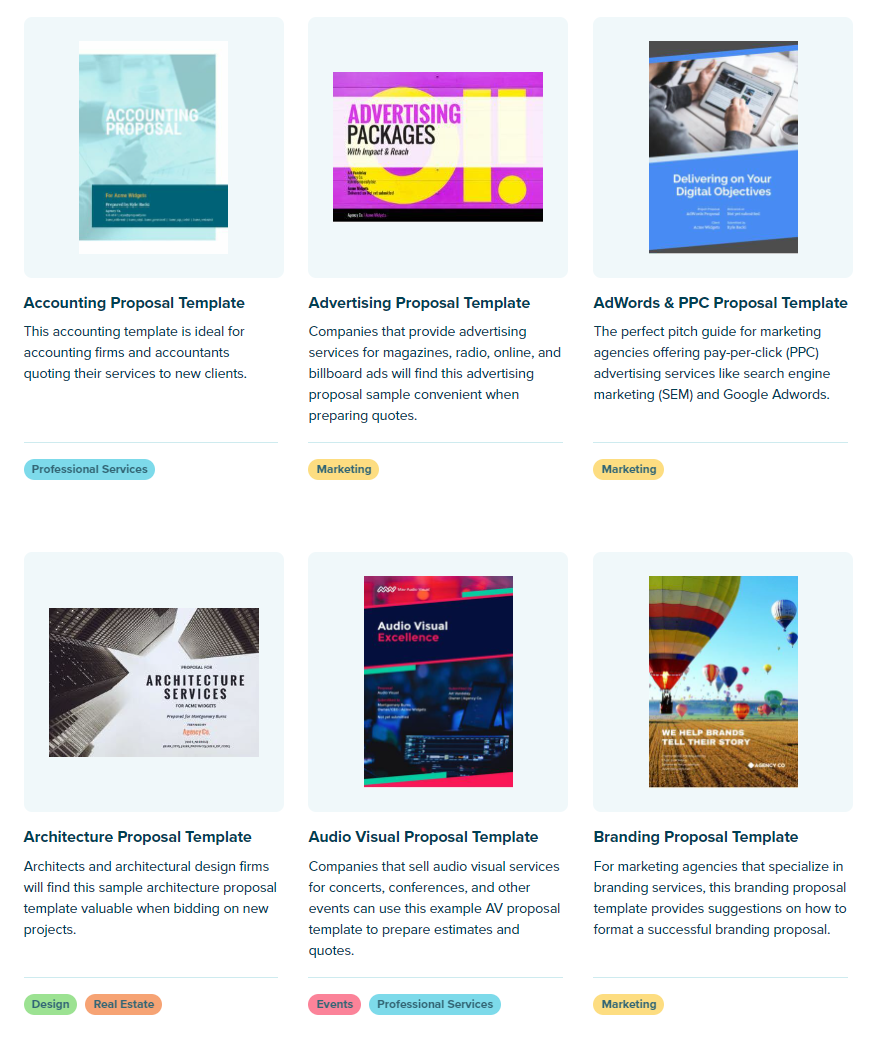
Step 2. Customize the proposal to your business
Next, customize the proposal. Update the design with your brand colors and fonts. Add your company logo, bio, team headshots, etc.
You should also update any special proposal sections like the company stats in our advertising template with your own numbers or value propositions.
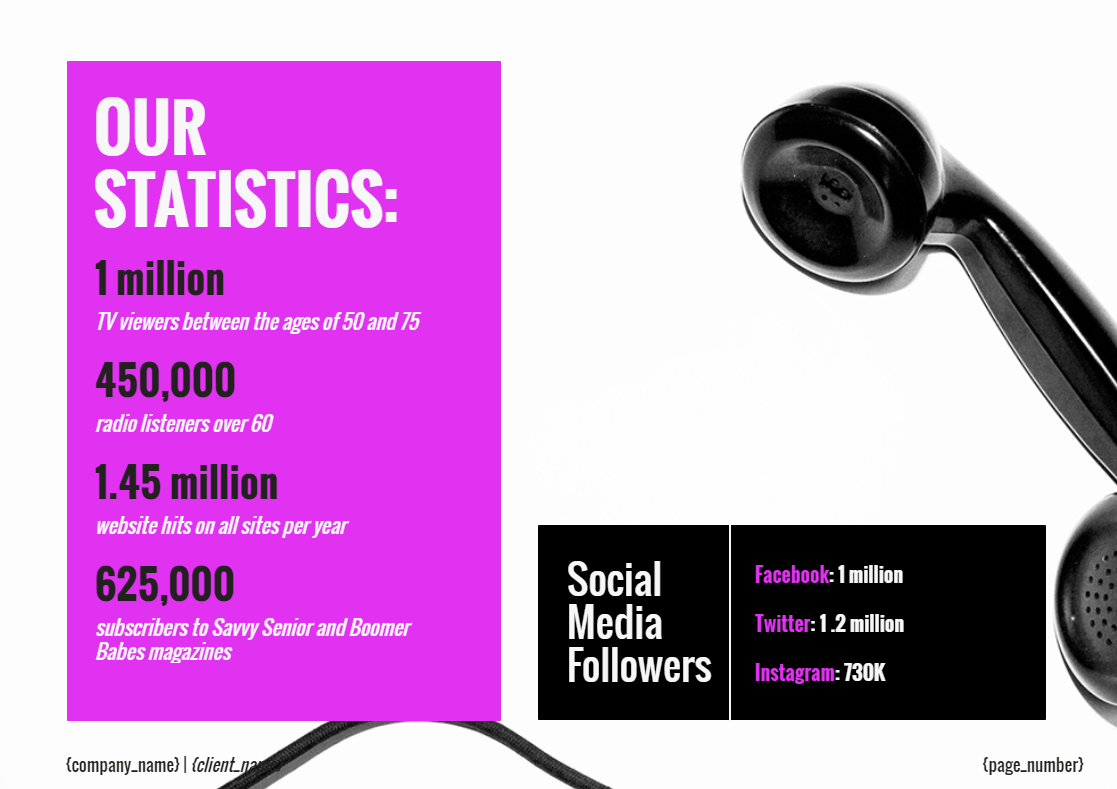
Step 3. Add signer information and signature fields
Once you’ve finished writing your proposal, it’s time to create an e-signature page. All of our proposal templates have an e-signature page at the end. If you’re working from scratch, simply create a new page and add the client’s name, title, and signature block. You should also add a signature field for yourself.
Your terms and conditions or statement of work should be included on this page or proceed this page. (Alternatively, you could also link out from the page to where your terms and conditions are located on your website.)
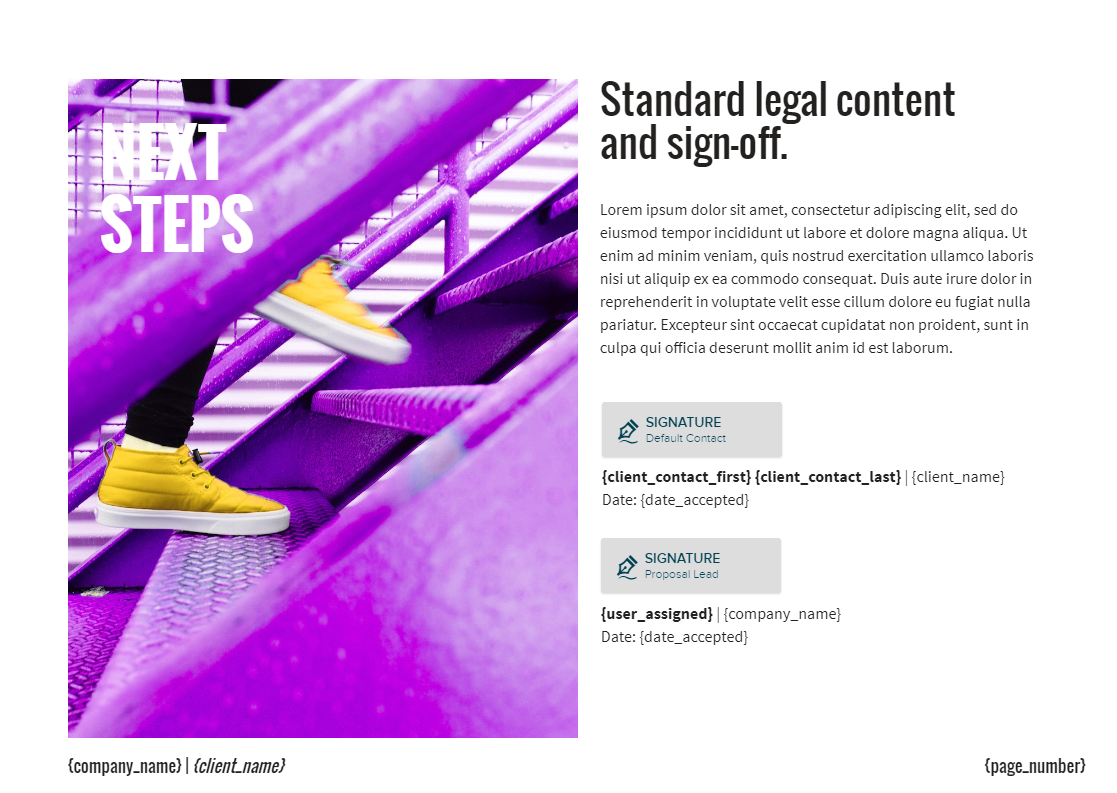
Step 4. Send the document for signature and set up email reminders
The last step is to sign your signature field and click “Send.”
Your client will receive an email notification to view the proposal. By clicking the button in their email inbox, their identity will be authenticated, so that if they sign, it will be legally binding.
The client can review the proposal, leave comments, accept and sign, and make a deposit using our payment integrations with QuickBooks and Stripe.
When sending your proposal, you can also proactively set up email reminders. This makes your proposal 50% more likely to close.
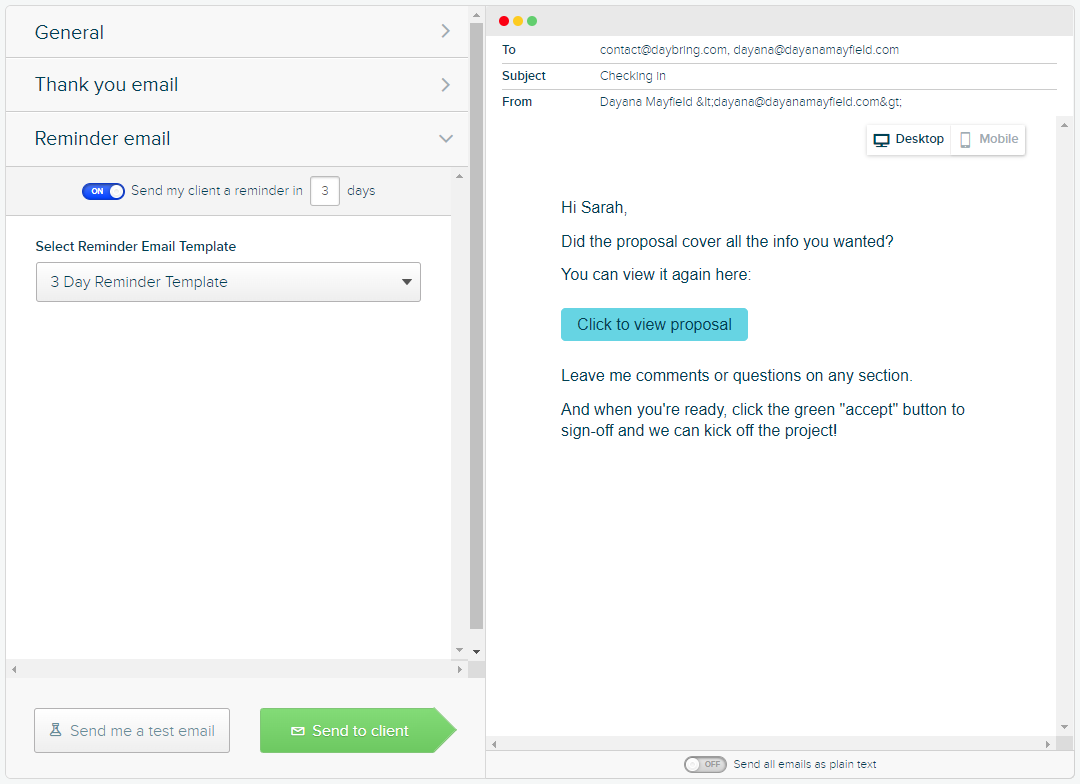
To send proposals in less time and close more deals, learn more about Proposify.
How to add electronic signatures to PDF documents
PDFs are used for all sorts of contracts and are easy to sign. Follow these steps:
Step 1. Use Adobe Acrobat’s Fill and Sign feature
You’ll need to have Adobe Acrobat downloaded on your computer. Head over to the file you need to sign, right-click on it, and select Open with >> Adobe Acrobat.
If you don’t have a signature line yet, go ahead and create one by adding several underscore characters in a row.
Next, click on “Fill and sign” and then click “Add signature.”
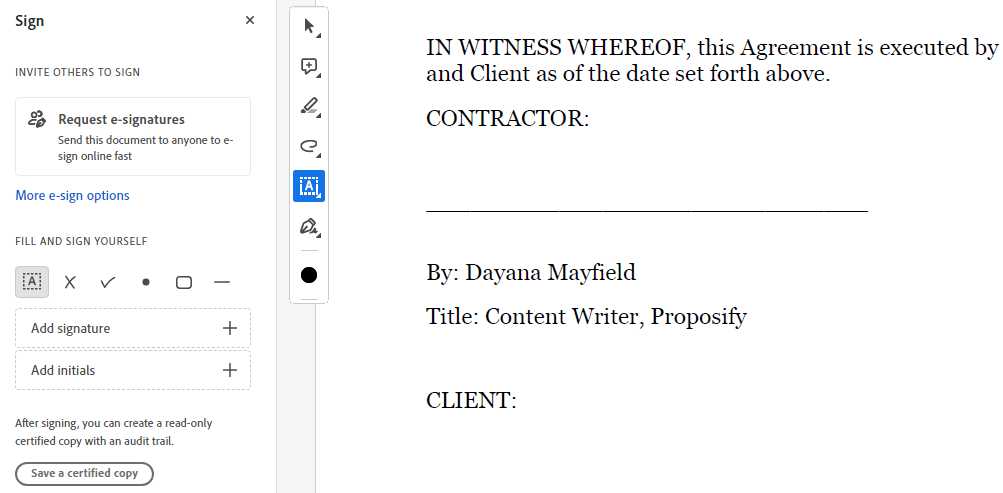
Step 2. Type or draw your signature
Now it’s time to create your signature. You have a few options. You can type your name, draw your signature, or upload an image.
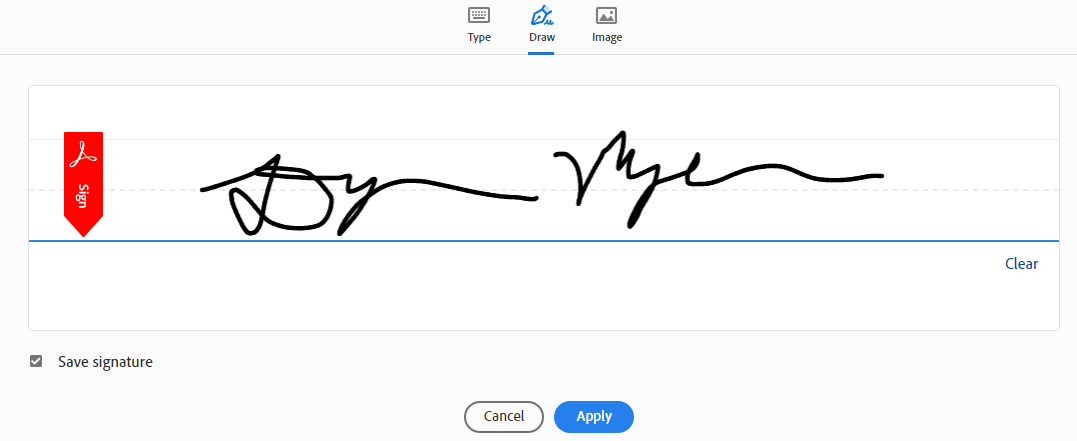
Step 3. Place the signature in the right spot
Now drag and drop that signature onto the signature line. Resize it if needed so it fits the line better and looks more realistic.
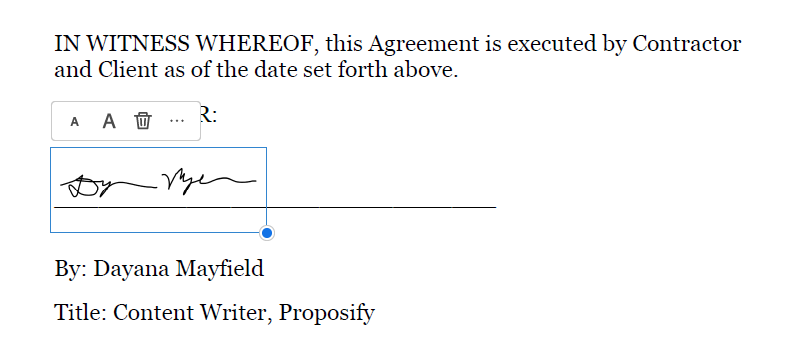
Step 4. Save the changes to the PDF and send it to other signers if needed
The final step is to save the PDF. You can save the changes in the same document or create a new document if you want to retain the unsigned original.
If someone else needs to sign it, attach it to an email and send it their way.
If you want to explore more secure options, check out our tutorial with different methods for adding e-signatures to PDFs or get your documents signed with Proposify.
How to add electronic signatures to Google Docs
To add an e-signature to a Google Doc, follow these steps:
Step 1. Create or open a contract in Google Docs
You can write up your contract in Google Docs, or open up an existing Word document with Google Docs by uploading it to your Google Drive.
Make sure you’ve got signature lines for all of your signers. You can create these by adding several underscore characters in a row.
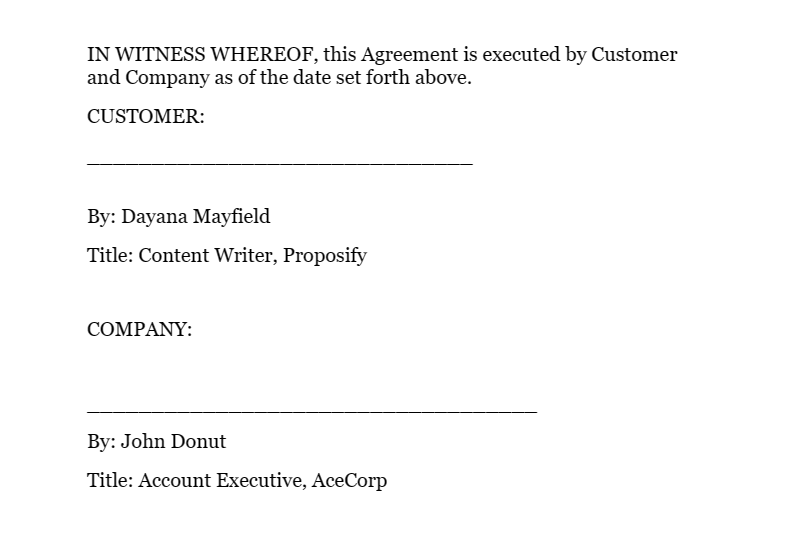
Step 2. Use Google Docs’ Drawing tool
Next, select Insert >> Drawing >> New to add a new signature doodle.
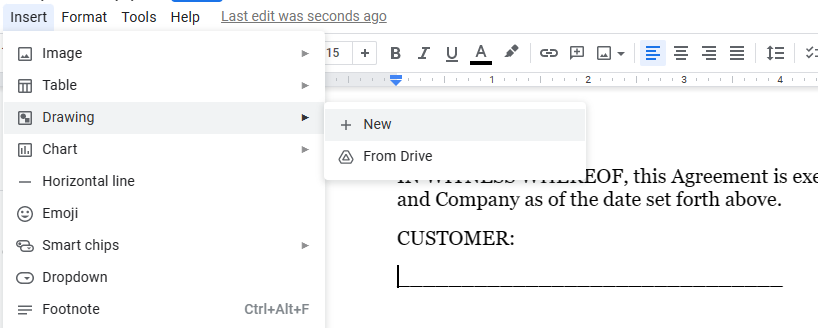
The Drawing tool will appear as a pop-up window. Select the line tool and change it to Scribble so you can draw freeform.
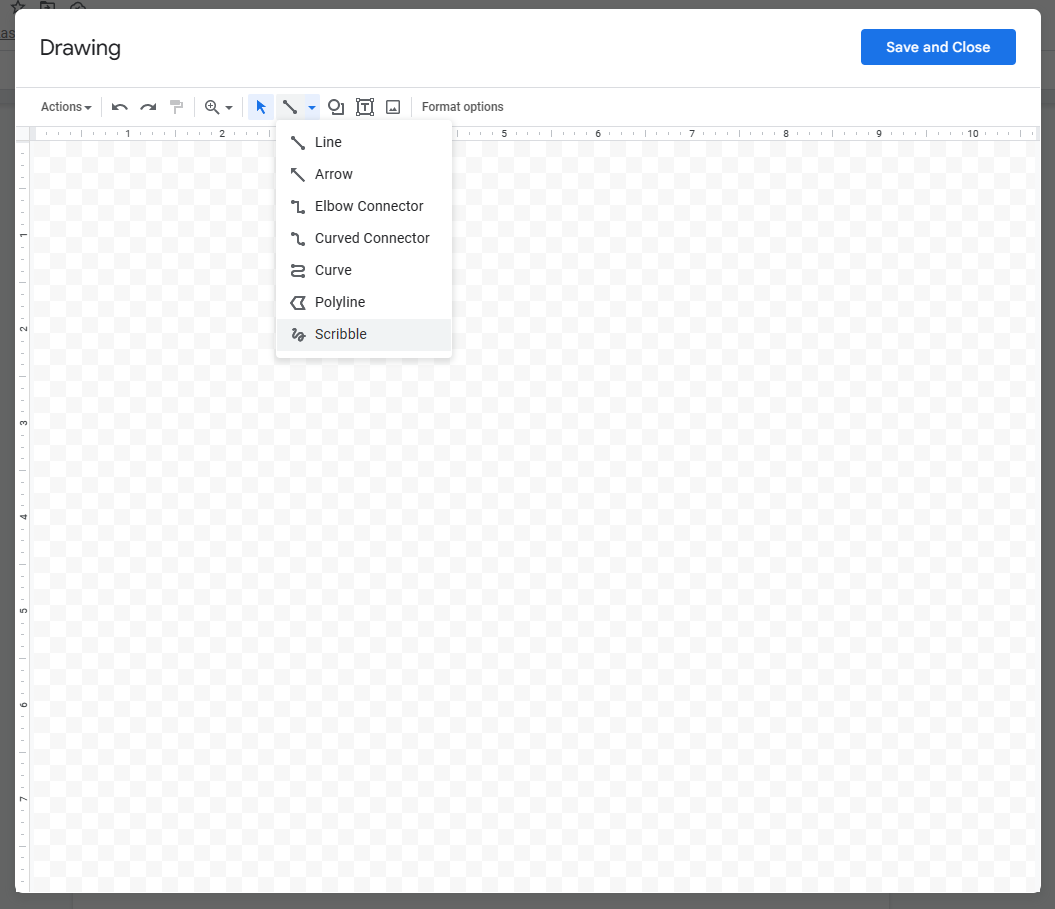
Step 3. Draw your signature
Now it’s time to draw your signature. You can use as many mouse strokes as you need to get it right.
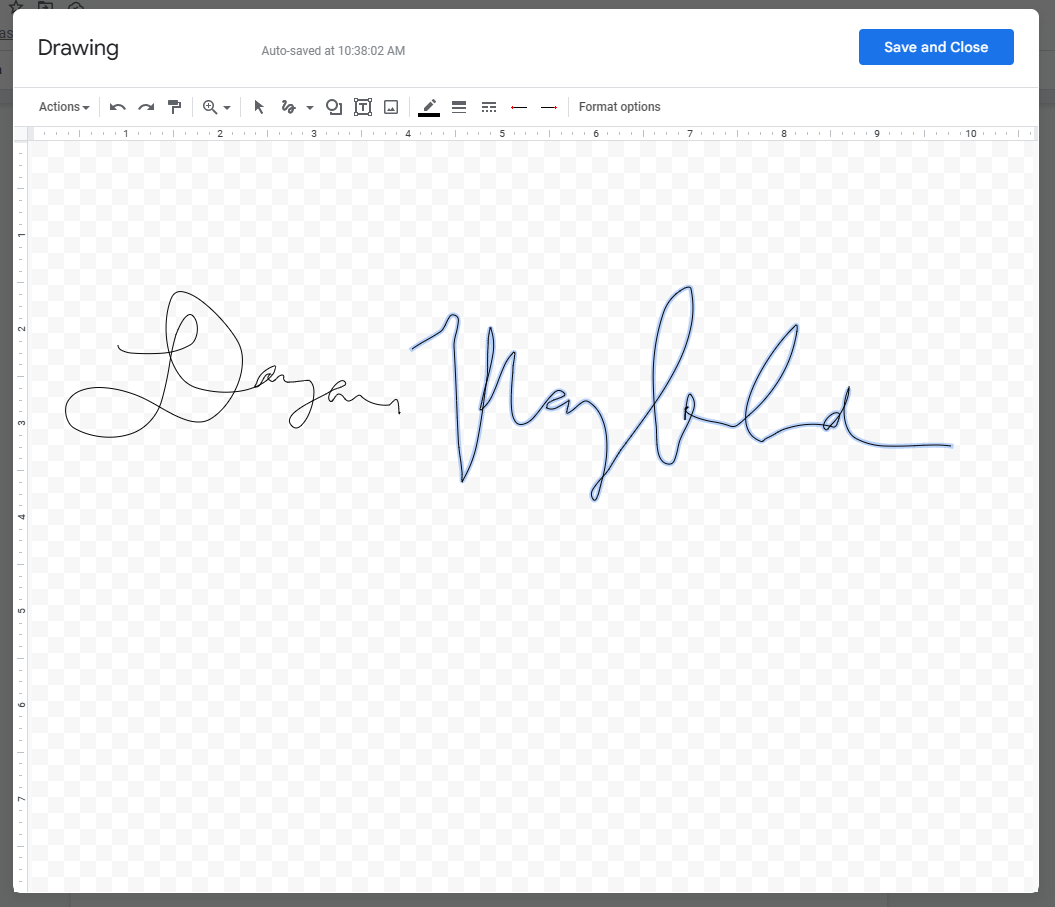
Step 4. Place and resize your electronic signature
Finally, drag and drop your signature where it needs to go. Resize as needed.
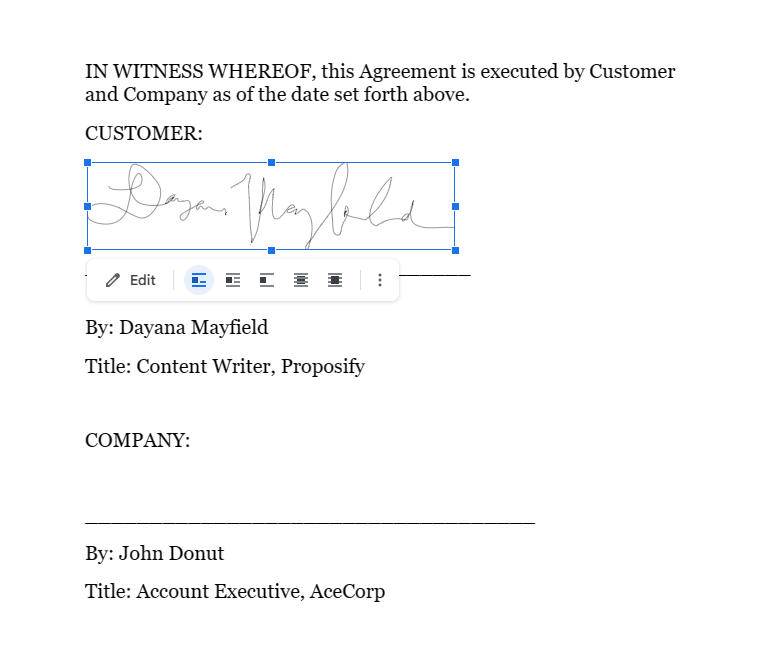
If someone else needs to sign the Google Doc, you can send it to them along with this tutorial so they know how.
We’ve got multiple methods for adding signatures to Google Docs here.
How to add electronic signatures to Microsoft Word documents
If you use a Microsoft Word Add-in, you can sign documents with Microsoft Word and ensure that these signatures are legally binding. Here’s how to do this with the Scrive Add-in.
Step 1. Install the Scrive Add-in for Office
Open up a Microsoft Word document and select “Insert” then “Get Add-ins.” You can then type in “Scrive” into the search bar to locate the Scrive add-in.
(Or, search “signature” if you want to explore all of your options for e-signature tools that work inside of Microsoft Word. Other options include SigningHub, Dropbox Sign, and TrustSigner.)
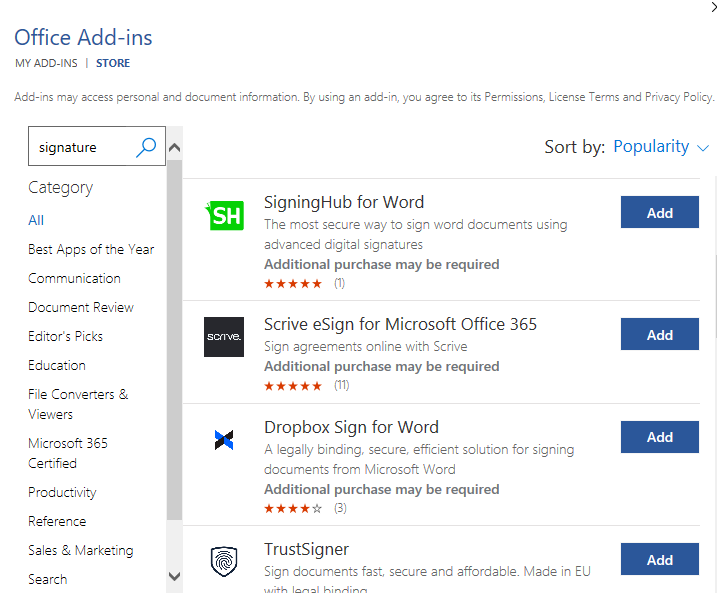
Install the Scrive Add-in and then go to their website to start your 30-day free trial.
Step 2. Start a new signing process
Select “Start New Process.” This essentially creates a new signature document, which you’ll be able to track in your Scrive account.
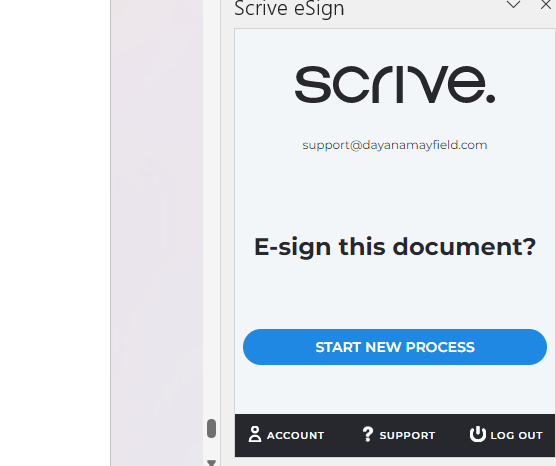
Step 3. Add a signer and their contact information
Click “Add Party” to add a new signer to your document. Include the signing party’s first name, last name, and email address. You can also add their mobile phone number and company name.
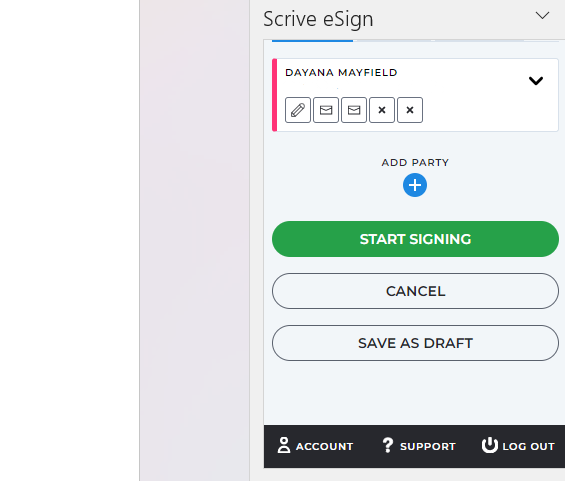
Add other signers as needed.
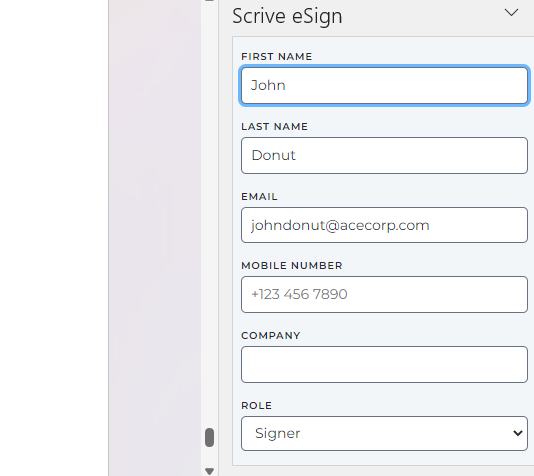
Step 4. Select “Start Signing” to send the signature request emails
Now it’s time to hit “Start Signing.” This will then trigger the email notifications to you and any other signers. These email notifications function as identify validation, ensuring that your signatures are legally binding.
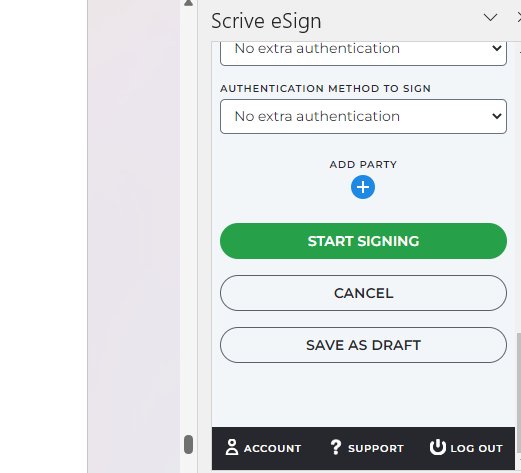
Step 5. Open the notification email to sign the document yourself
Lastly, open up the email notification sent to your inbox and sign the document.
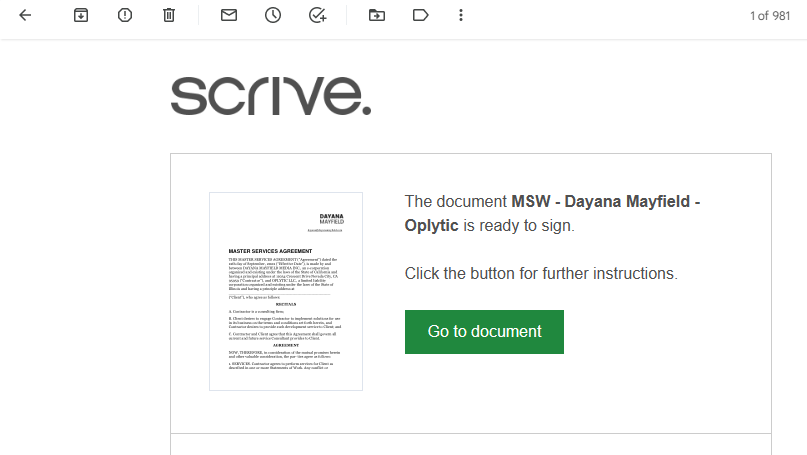
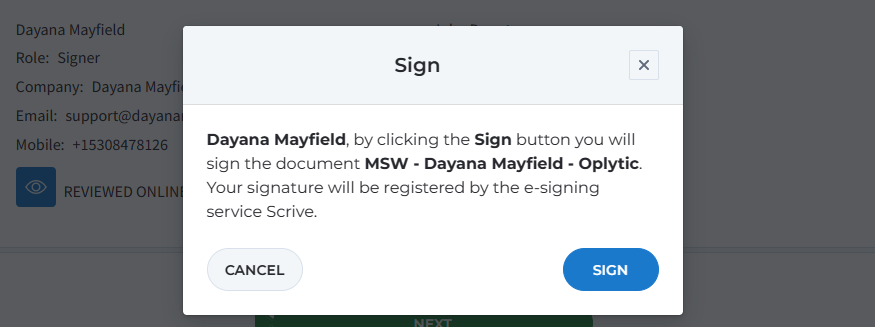
We cover additional methods in our tutorial on how to insert signatures in Microsoft Word.
Top tools for collecting e-signatures
Here are some of our favorite electronic signature software.
Whether you’re looking for a fully-featured platform that can help streamline your daily tasks or you just want a simple, free e-sign tool, we’ve got you covered.
1. Proposify
Best for sales teams
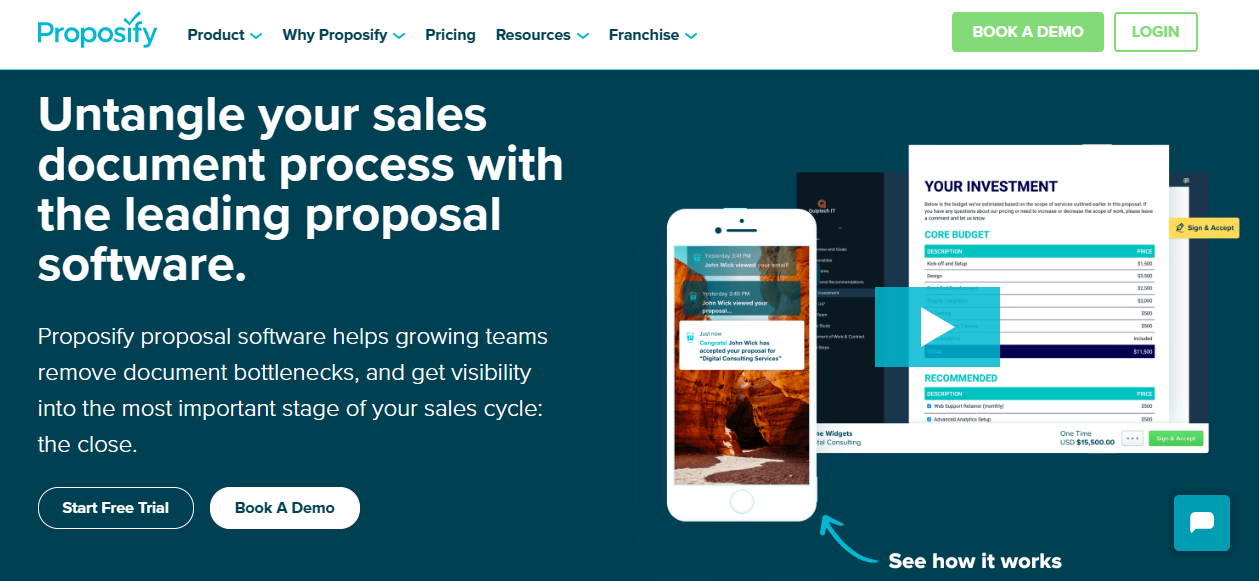
Proposify is a proposal software platform that helps sales professionals and small business owners close more deals. You can ditch difficult-to-update PDF proposals for web-based proposals that can be easily shared, viewed, and signed online. You’ll also be able to speed up your proposal creation process and get 24/7 insights into client activity.
Features:
-
Electronic signatures
-
Automated reminders
-
Proposal templates
-
Content library to store reusable proposal snippets
-
Internal proposal review and approvals
-
Client review and comments
-
Payment integrations and processing
-
Client activity tracking
-
Closing and content analytics
Pricing:
Proposify’s Team Plan costs $49 per user per month. If you’re interested in our enterprise features like single-sign-on and our Salesforce integration, book a demo to get a custom quote.
2. Dubsado
Best for freelancers
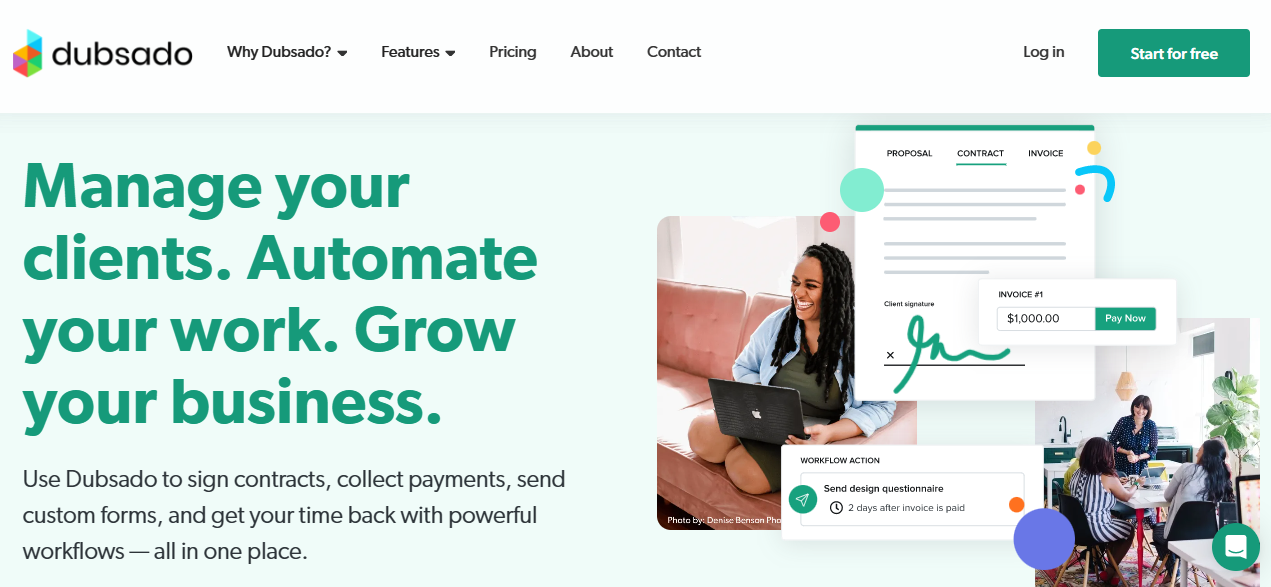
With Dubsado, freelancers and solopreneurs can manage most of their administrative tasks in one place. Use it to make your client experience smoother and more cohesive.
Features:
-
Electronic signatures
-
Automated reminders
-
Client portal
-
Intake forms
-
Invoices
-
Appointment scheduling
-
Zapier integration
Pricing:
The Starter Plan costs $200 per year and offers unlimited clients and projects. If you opt for the Premier Plan at $400 per year, you’ll unlock advanced features like appointment scheduling, automated workflows, and public proposals (which are essentially shoppable packages you can embed on your website).
3. Xodo Sign
Best for free e-signatures
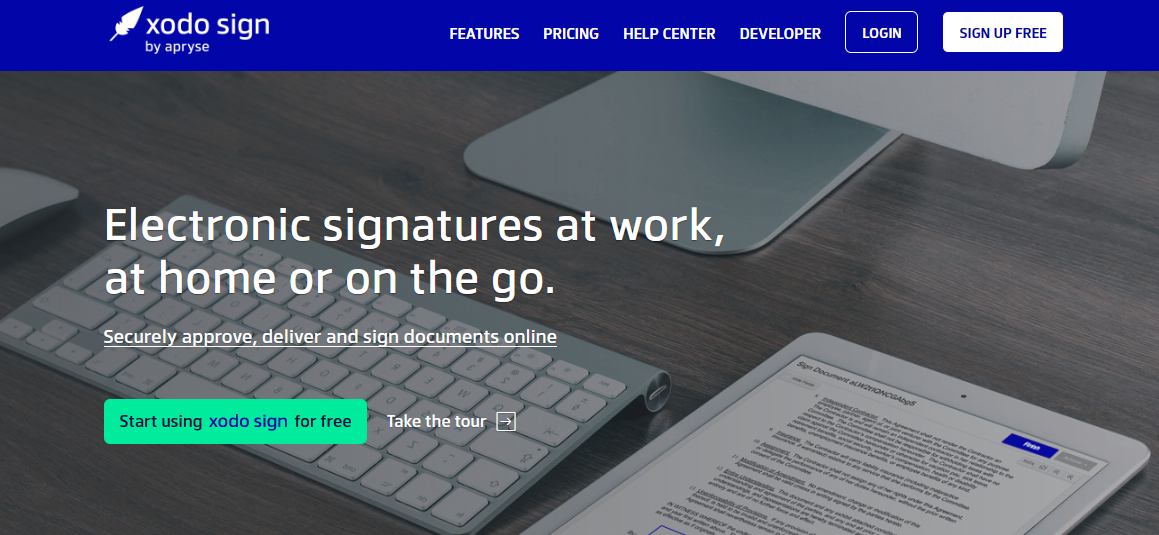
Unlike most e-signature tools, Xodo Sign offers a free plan. You can go paperless without having to commit to a recurring charge. The platform offers affordable pricing for businesses of all sizes.
Features:
-
Electronic signatures
-
Automated reminders
-
Document templates
-
Document editor
-
Audit trail
-
In-person signing (using a tablet or other device)
-
Cloud storage integrations
Pricing:
On the free plan, you get up to 3 documents per month. Or, opt for the Basic plan and get unlimited documents and up to 3 templates for $9.99 per month.
Sign contracts and proposals with Proposify
With Proposify you can send basic contracts and beautifully-designed proposals for signature. With our easy e-signatures, automated email reminders, proposal comments, and payment integrations, you can streamline your sales process and improve the customer experience.
And if you have multiple sales reps sending proposals, you can finally get control over what they’re sending so your brand messaging is consistent. Plus, you get full visibility into client activity so you know who to follow up with and when.

Dayana Mayfield is a B2B SaaS copywriter who believes in the power of content marketing and a good smoothie. She lives in Northern California. Connect with her on LinkedIn here: linkedin.com/in/dayanamayfield/

![How to Insert a Signature in Word [4 Simple Methods]](https://www.proposify.com/hs-fs/hubfs/Imported_Blog_Media/Blog-2023-06-05-Word-Signatures-Apr-09-2024-05-53-45-4427-PM.png?width=450&height=250&name=Blog-2023-06-05-Word-Signatures-Apr-09-2024-05-53-45-4427-PM.png)
