Published: May 6, 2016
Updated: April 19, 2024
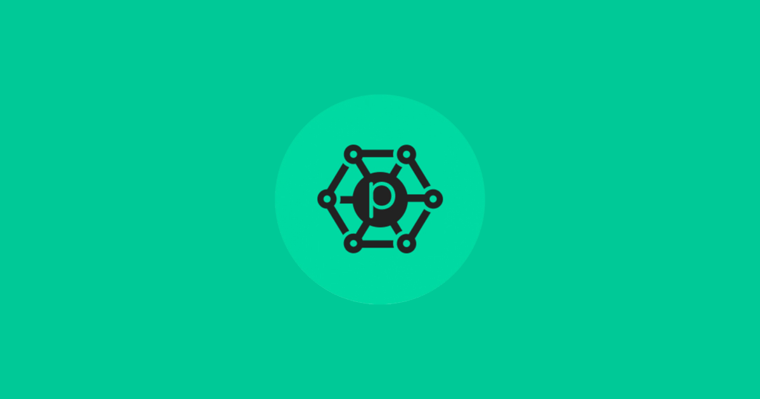
State of Proposals 2025 Report
We’ve dug deep into our data and extracted the information that sales and marketing leaders can use to make their proposals better and boost their business.
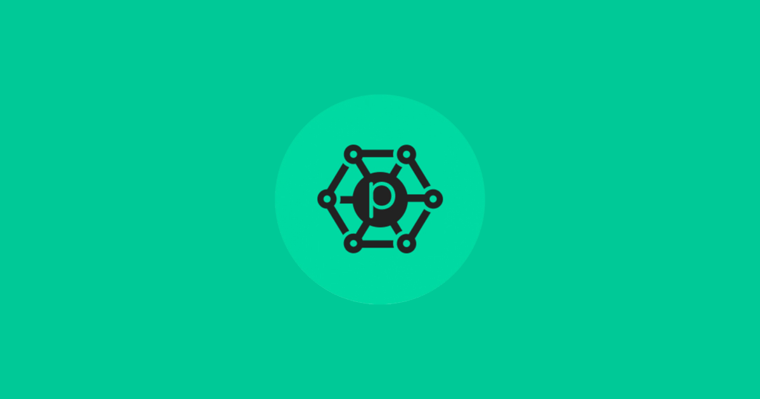
On May 7th, 2016 we welcome two of the newest integrations to the Proposify team - Insightly and Zoho! We’ve also spent the past month zapping bugs and enhancing the editor. The result? A more streamlined and fluid Proposify!
Our integration with Insightly will make the CRM and project management side of the sales process even easier. To connect your integration, click on Account Settings and select Insightly.
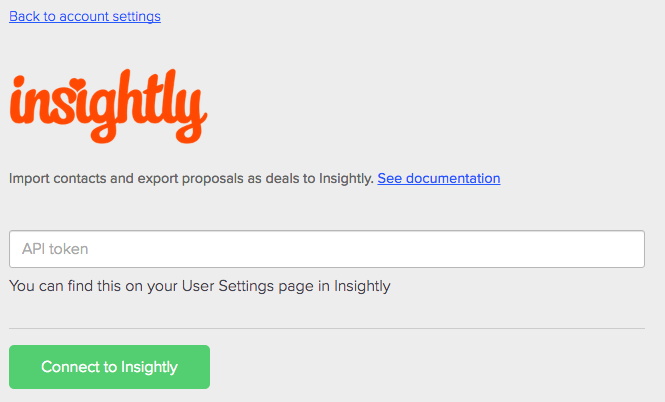
To connect the integration, you'll need your API key from your Insightly account, which can be found in your user settings near the bottom.

Once you've entered your API key, connected to Insightly, and have a pipeline, you can select the stages you want the proposal to move to as the sale progresses through the Proposify pipeline.
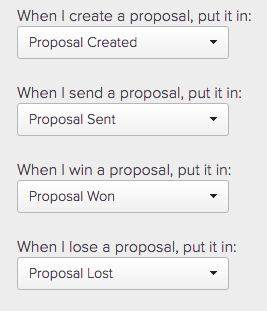
From here you can also import all your Insightly contacts by clicking Import Contacts
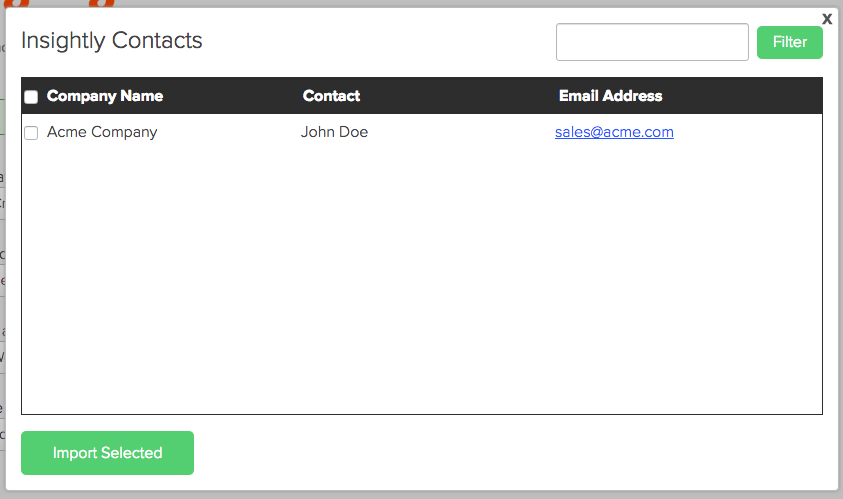
You can search and choose individual contacts you want to import, or you can select them all to import to Proposify.
Now that you've set up Insightly and imported the contacts, save your settings and get winning!
When you create a proposal, a deal is automatically created in Insightly. If you don't want a deal entered, you can select that option as well. If you already have deals in Inslightly, you can link the proposal to one of those, too.
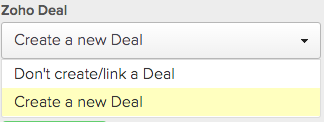
As the sale progresses you can track it in Insightly through to the finish line, access the proposal in Proposify with just one click, and download the winning proposal's PDF right from Insightly.

Integrating your Proposify account with Zoho will give you access to its plethora of business tools, namely the CRM.
Getting started is much like the Insightly integration, you connect to Zoho by entering the API key.
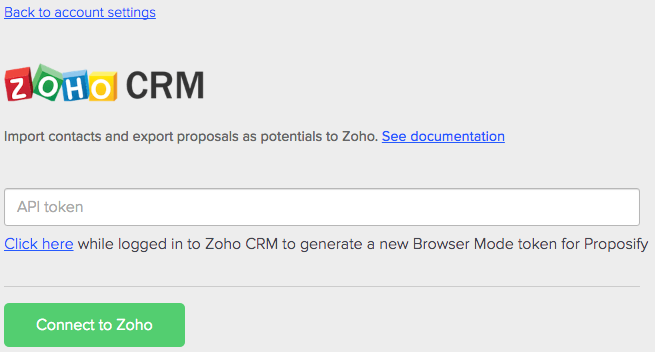
Once connected, you can set up the proposal journey as it moves through the sales process. Zoho comes with preset stages, making it quick to set up.
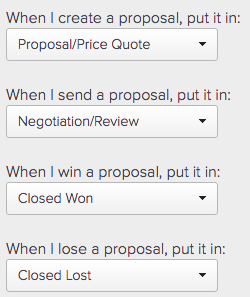
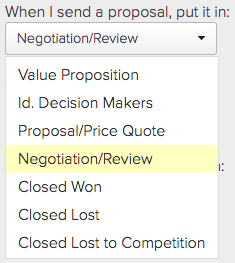
With your stages setup complete, you can import your contacts, save your settings, and get Proposifying!
When you create proposals, you can decide whether or not you want to track in Zoho. It defaults to add them, so you don't miss out. If you have existing deals, you can link the proposal to them as well.
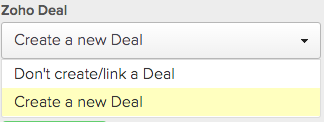
Now that the proposal is created you can follow the progress right in Zoho. You can access the proposal in Proposify with just one click. You can also see the proposal value and even download the PDF right from Zoho once the proposal is won.


You can now add due dates and notes to invoices when created through Proposify.
Xero now lets you add a due date.
Freshbooks, Quickbooks, and Harvest now accept due dates and notes for invoices.
Over the last four weeks we have continued to refine lists, copy and pasting, and formatting. But our bug fixing never rests so stay tuned for more improvements!
Live long and Proposify,
Ricky
Proposify Product Manager
BasicStart free trial |
TeamStart free trial |
BusinessBook a demo |
|
|---|---|---|---|
Brand customization |
|||
|
Unlimited templates
All accounts allow unlimited templates. |
|||
|
Content library
Create and share templates, sections, and images that can be pulled into documents. |
|||
|
Embed images & videos
Images can be uploaded directly, videos can be embedded from external sources like YouTube, Vidyard, and Wistia |
|||
|
Custom domain
You can map your domain so prospects visit something like proposals.yourdomain.com and don't see "proposify" in the URL |
|||
Content authoring |
Basic | Team | Business |
|
Online signatures
All plans allow you to get documents legally e-signed |
|||
|
Interactive quoting
Allow prospects to alter the quantity or optional add-ons |
|||
|
Client input forms
Capture information from prospects by adding form inputs to your documents. |
|||
|
Document Sends
You can create unlimited documents but some plans limit how many you can send per month. |
5 sends / mo |
Unlimited |
Unlimited |
|
Collaborator seats
Collaborators are users who only have access to specific proposals, and can edit or approve, but not create or send. |
1 collab seat included |
3 collab seats included |
5 collab seats included |
Visibility |
Basic | Team | Business |
|
Notifications & metrics
Get notified by email and see when prospects are viewing your document. |
|||
|
PDF export
Generate a PDF from any document that matches the digital version. |
|||
|
Reports
Get a full exportable table of all your documents with filtering. |
|||
Integrations & API |
Basic | Team | Business |
|
Payments
Connect your Stripe account and get paid in full or partially when your proposal gets signed. |
|||
|
Integrations
Integrate with popular CRMs, invoicing, and project management tools. |
|||
|
Automations
Set up automations using pre-built connectors or customize using the workflow builder |
|||
|
Single sign-on (SSO)
Our SSO works with identity providers like Salesforce, Okta, and Azure |
|||
|
Salesforce integration
Use our managed package and optionally SSO so reps work right within Salesforce |
$9/user/mo |
||
|
Aspire integration
Import contacts and field data from Aspire into documents in Proposify |
$9/user/mo |
||
Process & control |
Basic | Team | Business |
|
Custom fields & variables
Create your own fields you can use internally that get replaced in custom variables within a document. |
|||
|
Auto reminders
You can automatically remind prospects who haven't yet opened your document in daily intervals. |
|||
|
Roles & permissions
Lock down what users can and can't do by role. Pages and individual page elements can be locked. |
|||
|
Approval workflows
Create conditions that if met will trigger an approval from a manager (by deal size and discount size). |
|||
|
Workspaces
Great for multi-unit businesses like franchises. Enables businesses to have completely separate instances that admins can manage. |
|||
|
API Access
Integrate with external systems, or enhance customization, our API provides the tools you need to succeed. |
|||
Customer Success |
Basic | Team | Business |
|
Email & chat support
Our team is here to provide their fabulous support Monday - Thursday 8 AM - 8 PM EST and on Fridays 8 AM - 4 PM EST. |
|||
|
Phone & Zoom support
Sometimes the written word isn't enough and our team will hop on a call to show you how to accomplish something in Proposify. |
|||
|
Success manager
Your own dedicated CSM who will onboard you and meet with you periodically to ensure you're getting maximum value from Proposify. |
|||
|
Premium integration support
Our team of experts can perform advanced troubleshooting and even set up zaps and automations to get the job done. |
|||
|
Custom template design
Our in-house designers will design an on-brand, professional proposal template to your satisfaction. |
Learn more | Learn more | Learn more |