August 22, 2018
Last updated on October 1, 2024
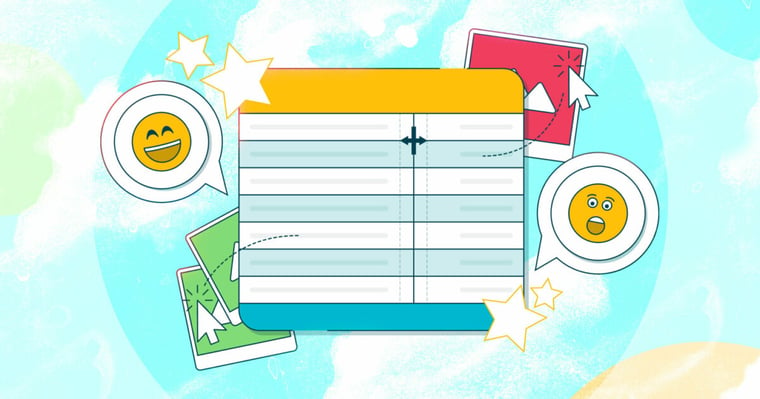
Want help from the experts?
We offer bespoke training and custom template design to get you up and running faster.
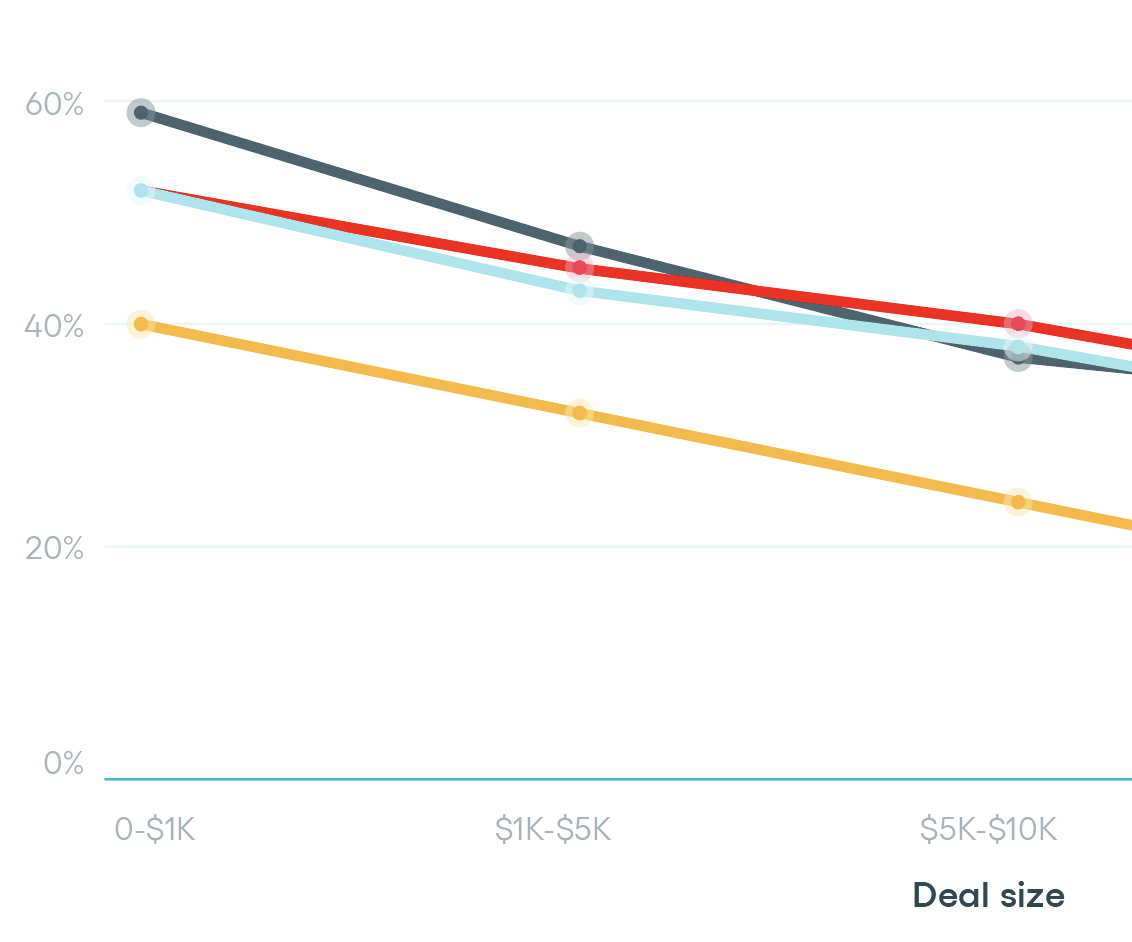
State of Proposals 2025 Report
We’ve dug deep into our data and extracted the information that sales and marketing leaders can use to make their proposals better and boost their business.
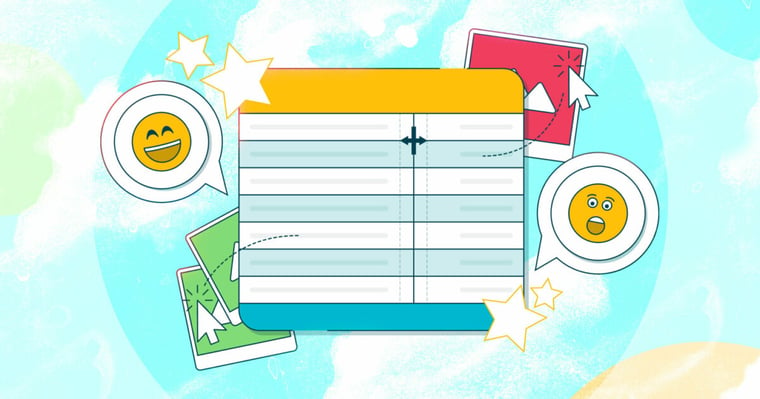
Content tables come off as a humble tool for sorting things into tidy columns and rows. But dig deeper and you’ll see they’re more than meets the eye.
Proposify’s content tables come in handy for formatting ideas into charts and lists (think fee tables that don’t calculate numbers). But don’t take them at face value.
They’re highly customizable, so with a little creativity, they can transform the layout of your proposal in a big way.
What we mean is, don’t be afraid to think outside the box, or in this case, the cell.
Check out the top three unexpected ways you can use content tables for your next proposal:
You can give your content sharp-looking indentation by putting it in a table. This is a great option for clearly defining and organizing specific chunks of text.
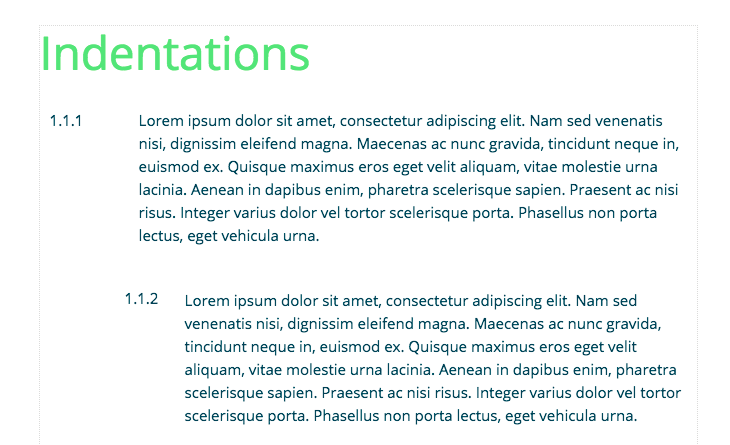
Create new section with page flow turned off
Click the body of the textbox
Create content table with one row and two columns
Resize the table to the margins you need
If you need multiple sections, make another content table underneath following the same steps.
The boxes will appear grey, but you can make them white, if you prefer.

Dividing up your text in two or more columns on the page is a great way to display your longer pieces of content.
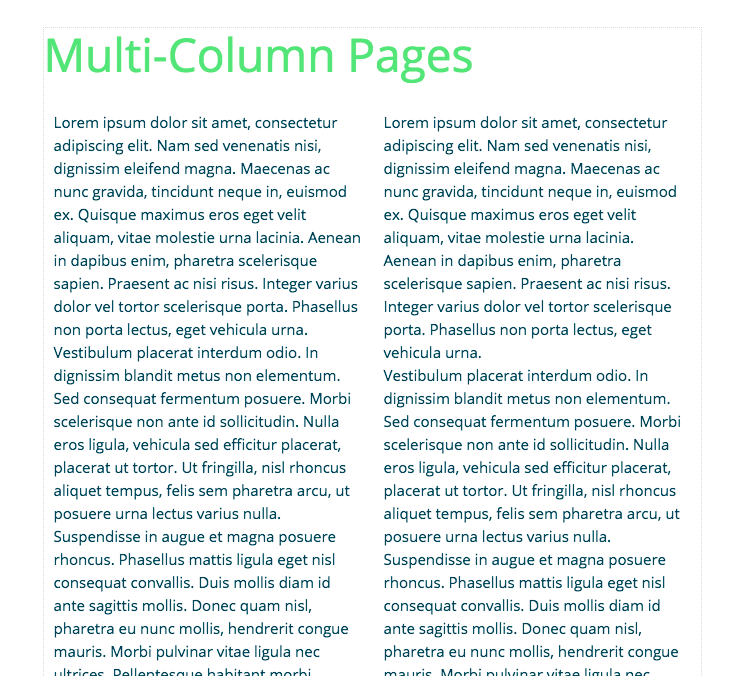
Create new section with page flow turned on
Click the body of the textbox
Create content table with one row and however many columns you need
Insert your text
Once you reach the bottom on the page, create a new line to continue onto the next page
.png?width=493&height=267&name=Content%20table%20image%2004-143%20(dragged).png)
A little-known fact about content tables is that you can upload images right into the cells. This is useful for offering a visual comparison of two things, like your competitor’s prices vs. your own.
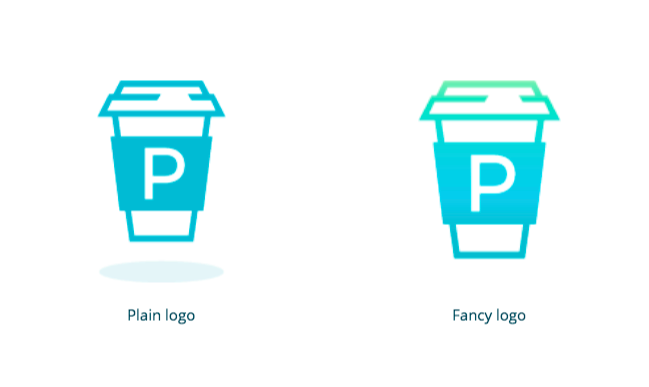
Create a new section with page flow turned off
Click the body of the textbox
Create content table with two rows and two columns
Click the first cell
Click the image tool and insert your image
Do the same for the second cell
Use the bottom two cells for text, which you can stylize to your liking
.png?width=494&height=206&name=Content%20table%20image%2006-117%20(dragged).png)
With a little experimentation, even seemingly modest tools like content tables can take your proposal to the next level.
Do you have your own hacks for Proposify’s features? Let our customer support team know! We love to hear how you’re using our tools to design irresistible proposals.
BasicStart free trial |
TeamStart free trial |
BusinessBook a demo |
|
|---|---|---|---|
Brand customization |
|||
|
Unlimited templates
All accounts allow unlimited templates. |
|||
|
Content library
Create and share templates, sections, and images that can be pulled into documents. |
|||
|
Embed images & videos
Images can be uploaded directly, videos can be embedded from external sources like YouTube, Vidyard, and Wistia |
|||
|
Custom domain
You can map your domain so prospects visit something like proposals.yourdomain.com and don't see "proposify" in the URL |
|||
Content authoring |
Basic | Team | Business |
|
Online signatures
All plans allow you to get documents legally e-signed |
|||
|
Interactive quoting
Allow prospects to alter the quantity or optional add-ons |
|||
|
Client input forms
Capture information from prospects by adding form inputs to your documents. |
|||
|
Document Sends
You can create unlimited documents but some plans limit how many you can send per month. |
5 sends per month |
Unlimited sending |
Unlimited sending |
|
Collaborator seats
Collaborators are users who only have access to specific proposals, and can edit or approve, but not create or send. |
1 collaborator included |
3 collaborators included |
5 collaborators included |
Visibility |
Basic | Team | Business |
|
Notifications & metrics
Get notified by email and see when prospects are viewing your document. |
|||
|
PDF export
Generate a PDF from any document that matches the digital version. |
|||
|
Reports
Get a full exportable table of all your documents with filtering. |
|||
Process & control |
Basic | Team | Business |
|
Payments
Connect your Stripe account and get paid in full or partially when your proposal gets signed. |
|||
|
Automations
Set up automations using pre-built connectors or customize using the workflow builder |
|||
|
Custom fields & variables
Create your own fields you can use internally that get replaced in custom variables within a document. |
|||
|
Integrations
All integrations except for Salesforce. |
|||
|
Auto reminders
You can automatically remind prospects who haven't yet opened your document in daily intervals. |
|||
|
Roles & permissions
Lock down what users can and can't do by role. Pages and individual page elements can be locked. |
|||
|
Approval workflows
Create conditions that if met will trigger an approval from a manager (by deal size and discount size). |
|||
|
Salesforce integration
Use our managed package and optionally SSO so reps work right within Salesforce |
|||
|
Single sign-on (SSO)
Our SSO works with identity providers like Salesforce, Okta, and Azure |
|||
|
Workspaces
Great for multi-unit businesses like franchises. Enables businesses to have completely separate instances that admins can manage. |
|||
|
API Access
Integrate with external systems, or enhance customization, our API provides the tools you need to succeed. |
|||
Success |
Basic | Team | Business |
|
Email & chat support
Our team is here to provide their fabulous support Monday - Thursday 8 AM - 8 PM EST and on Fridays 8 AM - 4 PM EST. |
|||
|
Phone & Zoom support
Sometimes the written word isn't enough and our team will hop on a call to show you how to accomplish something in Proposify. |
|||
|
Success manager
Your own dedicated CSM who will onboard you and meet with you periodically to ensure you're getting maximum value from Proposify. |
|||
|
Premium integration support
Our team of experts can perform advanced troubleshooting and even set up zaps and automations to get the job done. |